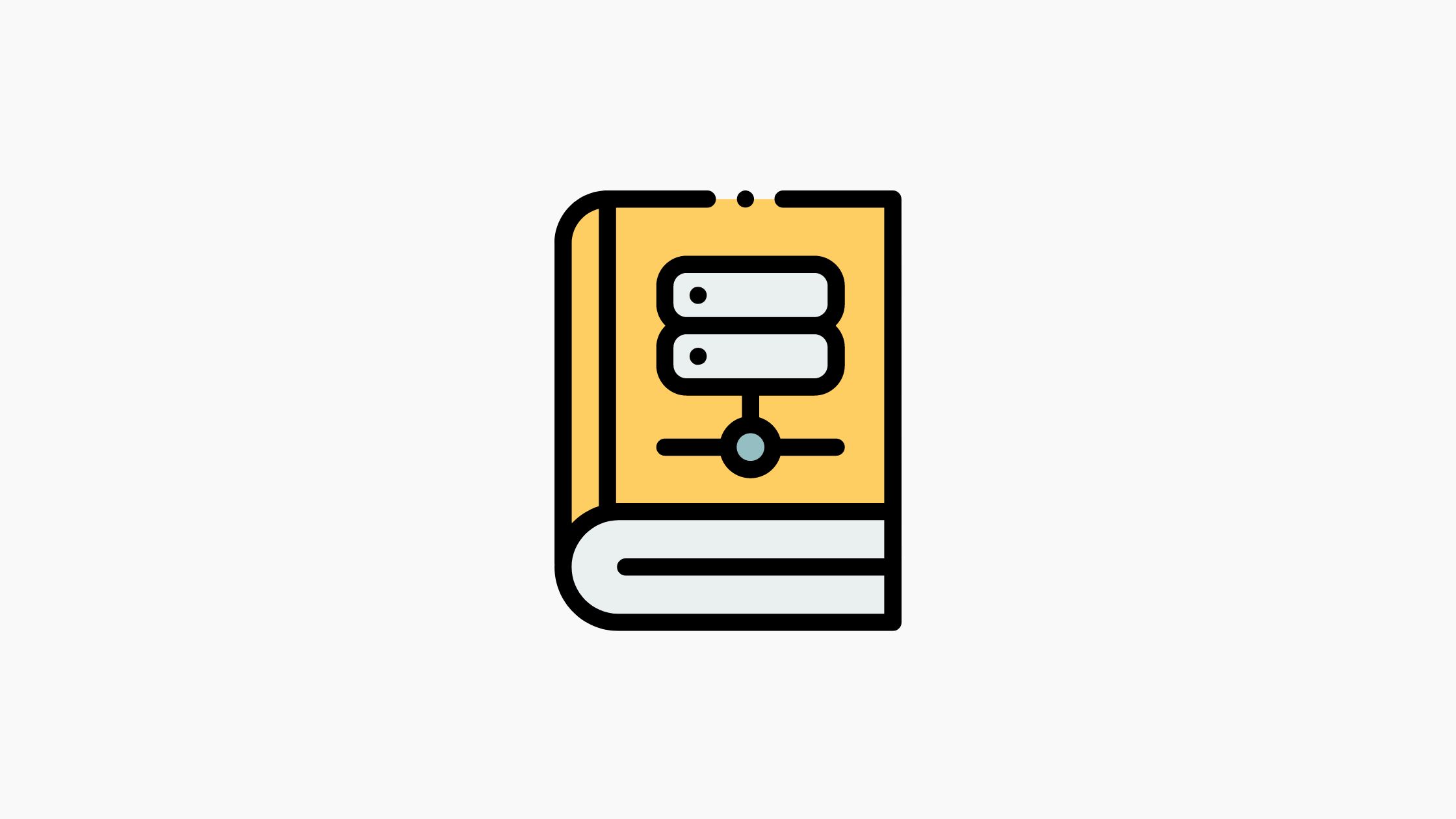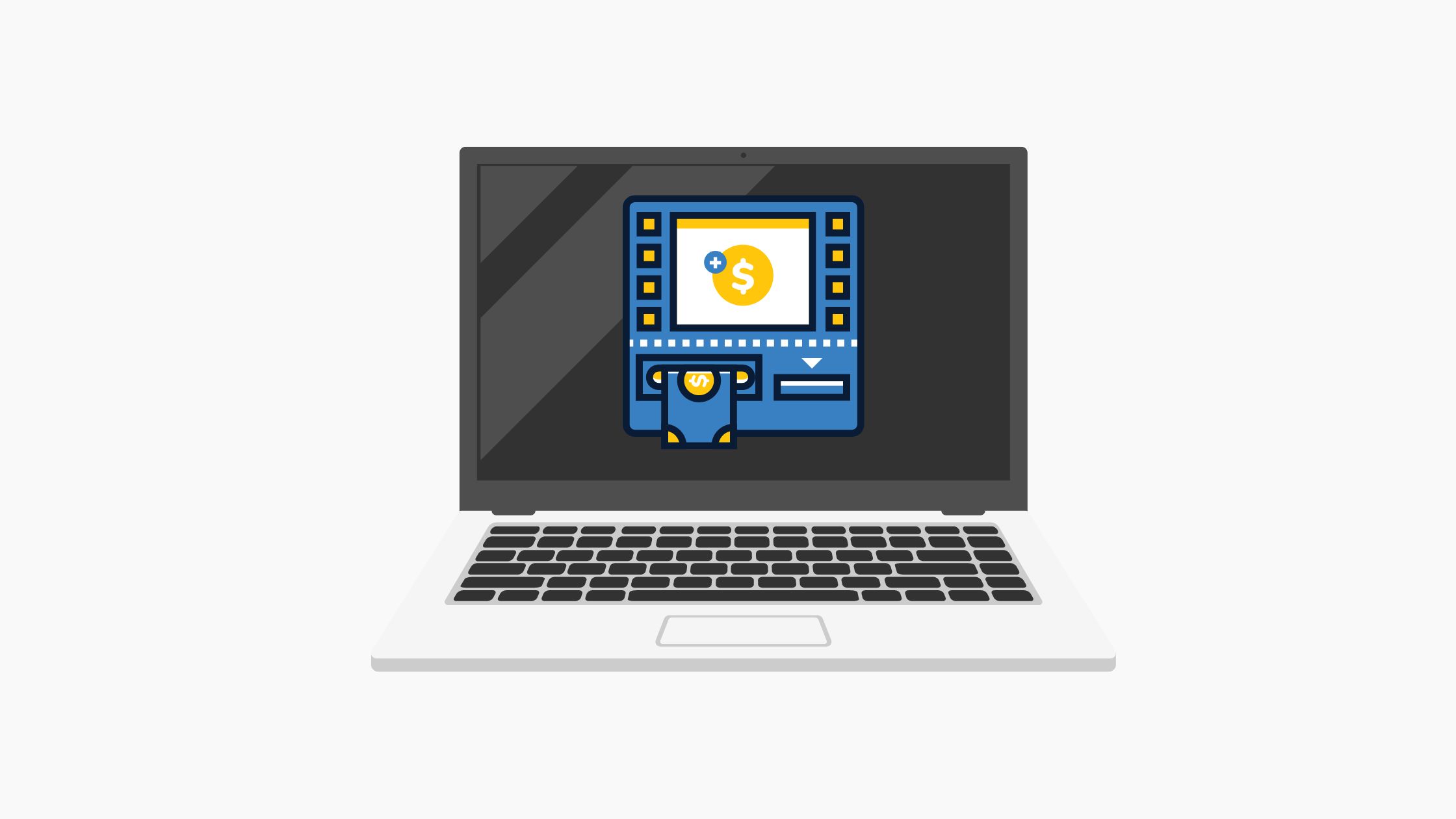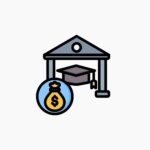As the academic journey of students comes to a pivotal point, the culmination of their hard work and dedication is often reflected in the form of examination results. Among the various education boards in India, the Central Board of Secondary Education (CBSE) holds a prominent position, determining the fate of millions of students across the country.
The significance of CBSE board results cannot be overstated, as they not only determine a student’s academic progress but also shape their future prospects. While the process of examination and evaluation is rigorous and unbiased, the real potential of these results lies in the art of result analysis.
Result analysis goes beyond merely gauging academic performance; it involves a comprehensive examination of individual and collective achievements, identifying strengths and areas for improvement, and offering valuable insights to students, parents, and educators alike.
In this era of technology and data-driven decision-making, several tools and platforms have emerged to simplify and streamline the result analysis process. One such notable solution is Neverskip’s CBSE result analysis tool, which empowers students, parents, and educators with in-depth insights into CBSE board results.
What Is Neverskip’s CBSE Board Analysis Tool?
Neverskip’s CBSE Board Analysis Tool is a powerful software tool that revolutionizes the way schools assess and understand their students’ performance in CBSE board examinations. By providing comprehensive insights into students’ achievements across various subjects, this tool empowers schools to make informed decisions and improve their overall academic outcomes.
One of the main advantages of this tool is its detailed analysis of student performance. It breaks down the results of each subject, allowing schools to identify strong and weak areas for their students. By understanding these patterns, educators can focus on strengthening specific topics and skills to enhance overall academic excellence.
The CBSE Board Analysis Tool also plays a pivotal role in identifying areas where students need additional support or improvement. Schools can utilize this information to develop targeted interventions, personalized learning plans, and tutoring programs to help struggling students excel in their studies. This individualized approach fosters a supportive learning environment and increases the chances of students achieving academic success.
Moreover, the tool’s customizable reports provide visual representations of data, making it easier for school administrators and educators to interpret and communicate insights effectively. This ensures that schools can make data-driven decisions and track their progress over time.
Simplify CBSE Result Analysis With Neverskip: A Stepwise Guide
Now let’s walk you through how you can easily do in-depth CBSE board result analysis with Neverskip’s dedicated CBSE result analysis tool. Here are the steps that you need to follow –
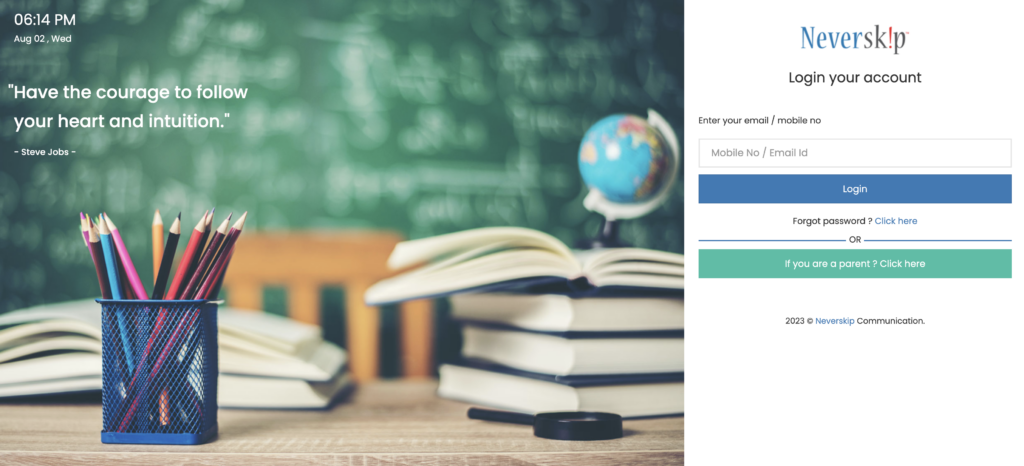
1. Launch your web browser and type in the following link: https://app.neverskip.com/appnew/login.php
2. Enter the mobile number that you have registered with the school for official communication purposes.
3. Once you are logged in, navigate to the left side of the screen and locate the “Board Analysis” option in the navigation menu.
4. Click on “Board Analysis” to access the relevant section.
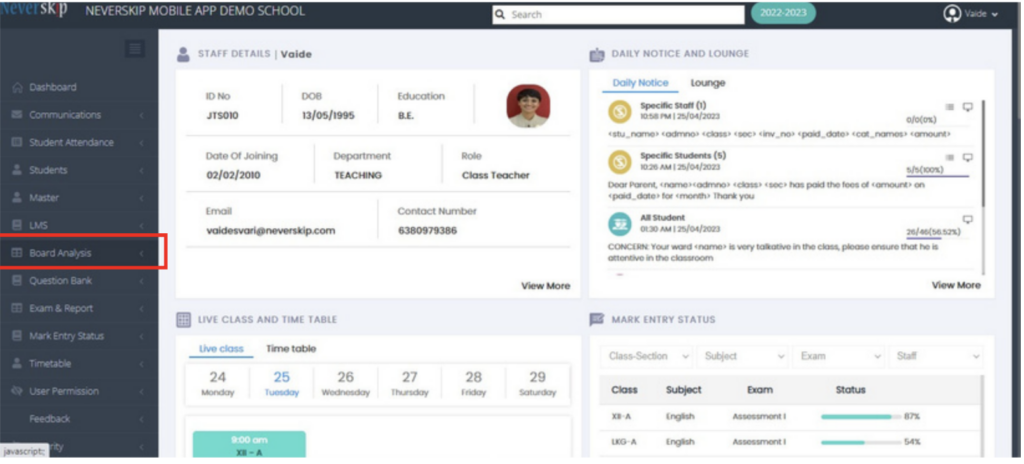
You can access these key sub-features of board analysis –
- Exam Marks
- Profile Data
- Reports
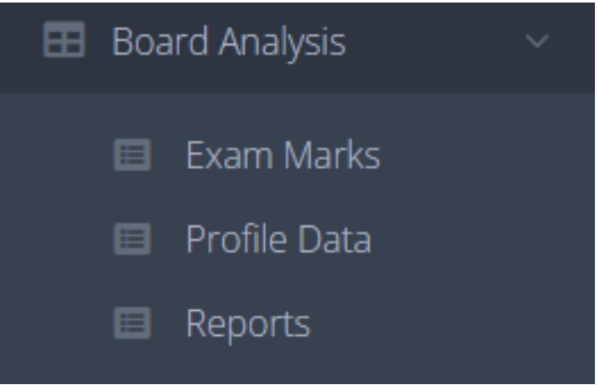
1. Exam Marks
Now, let’s guide you through the detailed steps.
a. Uploading the Board Results
Follow these steps to upload Board exam results:
- Click on “Exam Marks” from the available features.
- To add or upload a new set of marks, simply click on the “+ Add” button.
With this convenient feature, you can effortlessly transform CBSE marks into a well-organized format, making it easier to interpret and analyze students’ performance.
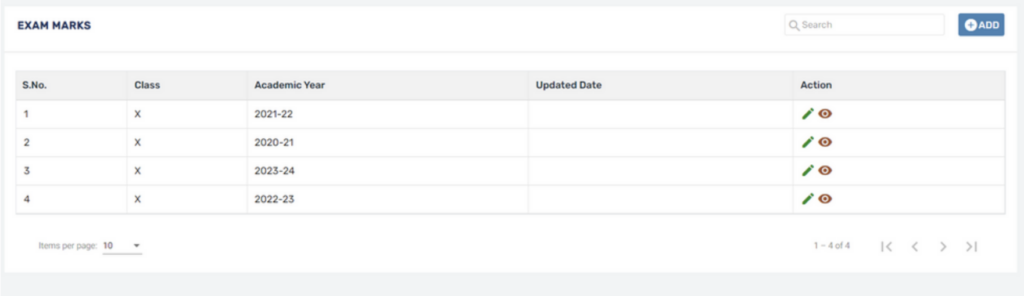
Next, you need to enter the following details –
- Select the Academic Year from the drop-down menu.
- Choose Grade X or XII accordingly.
- Upload the board marksheet file under “Exam Marks.”
- Click on the “SAVE” button to save the information.
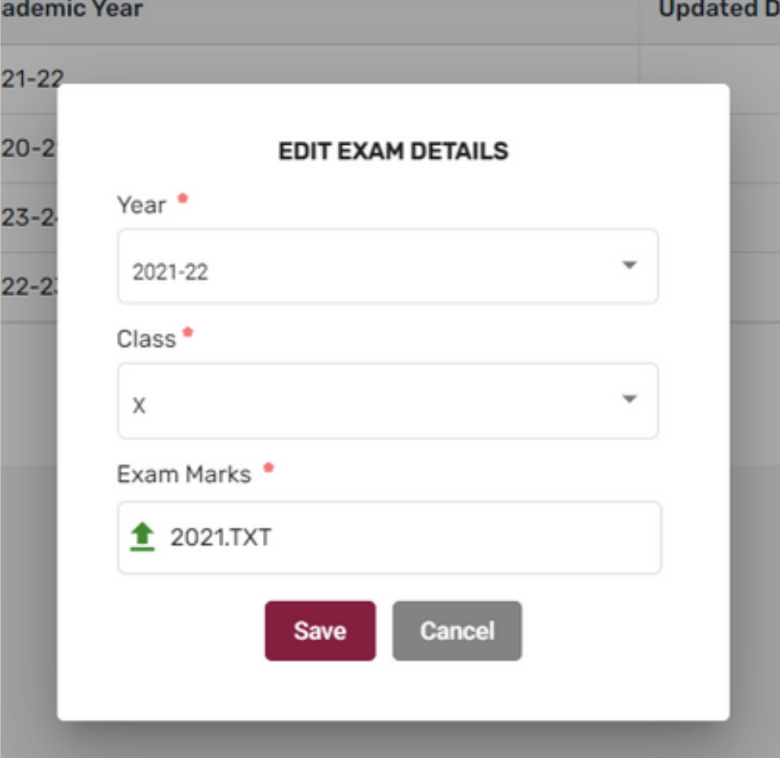
As a result, all the marks will be updated in the new format and you can click on to view the mark sheet.
Also, you can edit any details, by simply clicking on
b. Exam Marks Format Conversion
Next, the marks will be automatically processed to result into the below format –
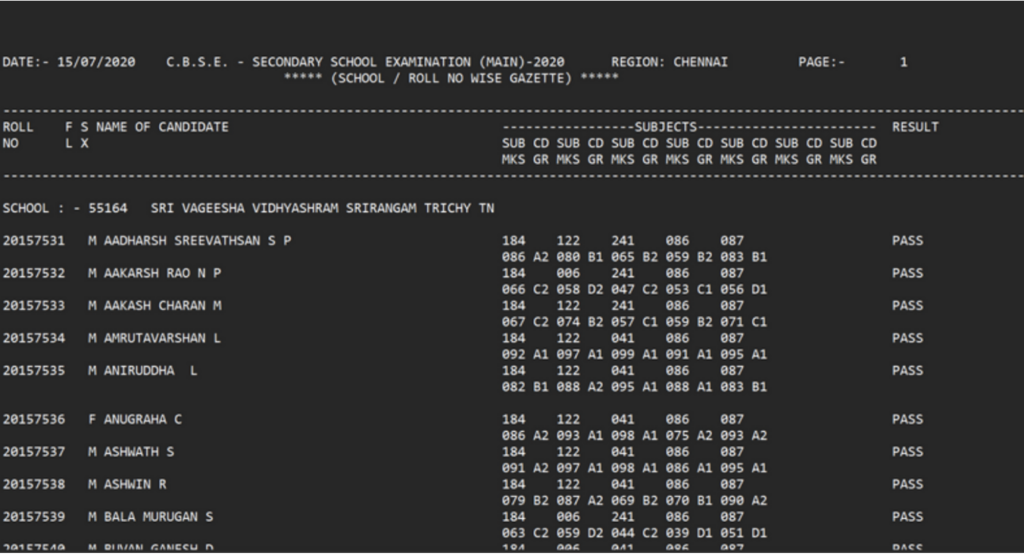
Then it will be converted into the below format –
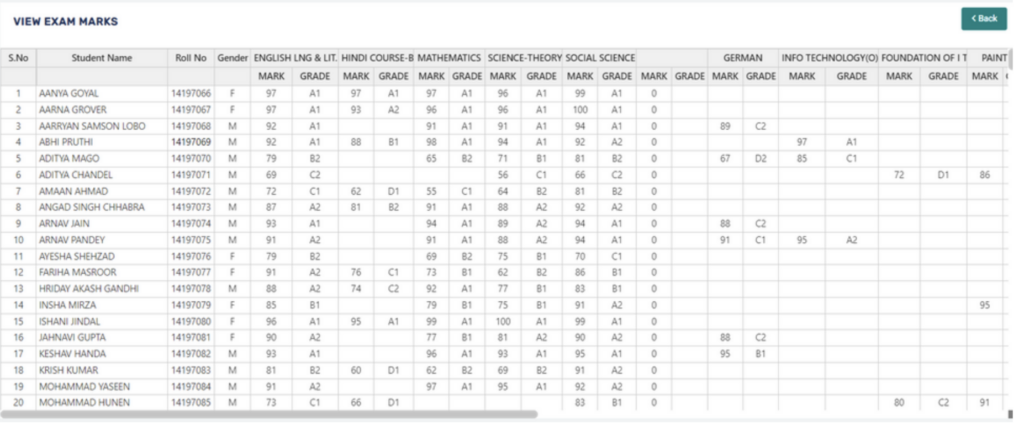
To navigate to the previous page, you can simply click on Back.
2. Profile Data
Now let’s know how to execute the relevant processes.
a. Filling in the Student Profile Datasheet
Before proceeding with the analysis, it is essential to complete the profile data step to ensure seamless upload of student/teacher data.
Here are the guidelines for filling in the Student Profile Datasheet using the provided template Excel file:
- Roll Number: Enter the student’s Hall Ticket number issued by the Board.
- Admission Number: Provide the admission number given to the student by the school.
- Stream: Indicate which stream the student has chosen for their studies.
- EWS: Mark “Y” (yes) if the student belongs to the Economically Weaker Section or “N” (no) if not.
- Day Scholar/Boarder: Specify whether the student is a day scholar or admitted to boarding facilities.
- Category: Mention the category to which the student belongs – SC/ST/OBC/General.
- CWSN: Mark “Y” (yes) if the student is a Child with Special Needs or “N” (no) if not.
- Language II: State the SECOND language applicable to the student.
- Main subjects 2, 3, 4: Provide the SUBJECT CODE for core subjects in the chronological order.
- Vocational subject: Enter the code for any practical work courses taken by the student.
- Optional subject: If the student has opted for an optional subject, specify its code.
By adhering to these instructions and using the provided Excel template with the correct rows and columns, you can ensure accurate and consistent data entry for the analysis process.
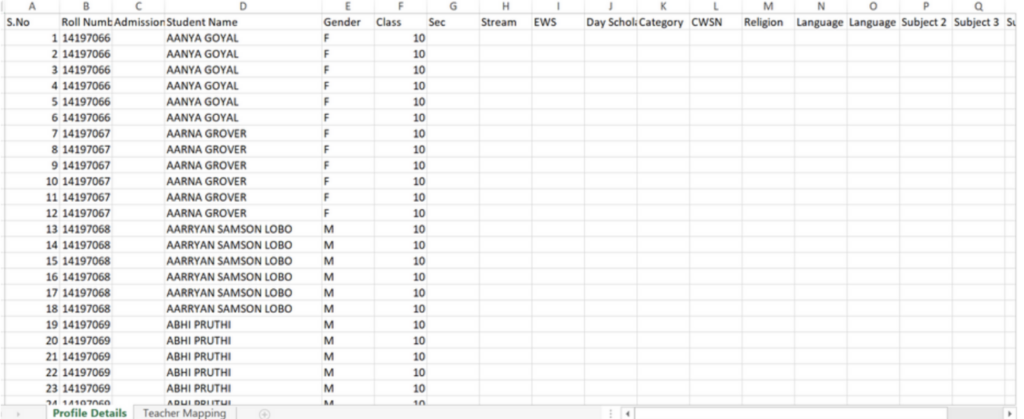
Below is a completed data sample –

b. Filling in the Teacher Mapping Datasheet
Teacher Mapping is a crucial step to gather subject-level analysis at the teacher level. To achieve this, it is essential to map teachers to their respective classes and subjects.
Follow these steps to fill in the data:
- Enter the Class & Section information.
- Provide the Subject Code for the subject that the respective teacher is teaching.
- Enter the Teacher’s Name.
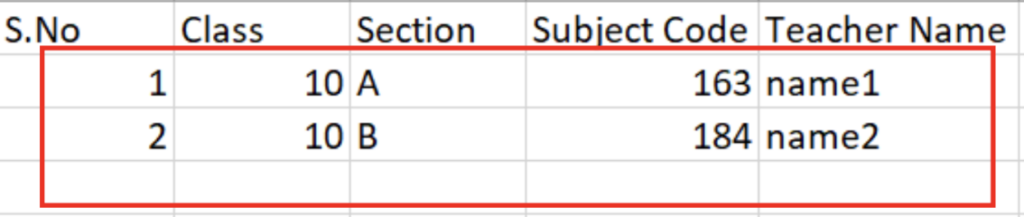
By accurately filling in this information, the Teacher Mapping Datasheet ensures that teachers are appropriately assigned to their specific classes and subjects.
3. Reports
Now, let’s discuss the relevant crucial processes.
a. Adding and Viewing New Reports
- To download or view reports, you need to simply click on Reports under Board Analysis.
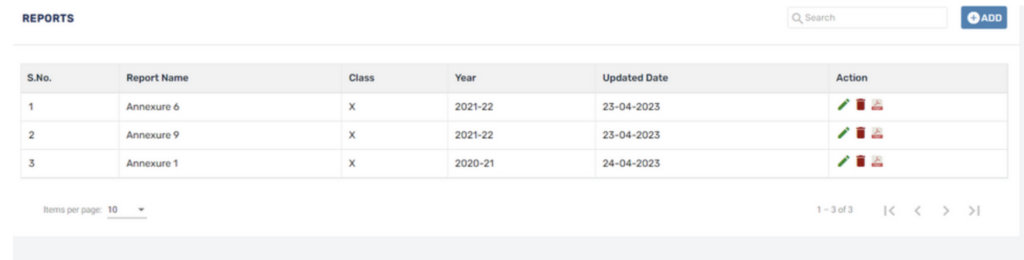
- To create a new report, click on the “+ ADD” button. Enter the necessary Report Name and select a suitable report template from the drop-down menu.
- Next, specify the grade (X or XII) and the corresponding Academic Year.
- Once you have filled in all the required details, click on “SAVE” to finalize and store the report.
By following these straightforward steps, you can efficiently generate and save custom reports tailored to your specific needs. This user-friendly process streamlines the report creation process and ensures that important academic data is accurately recorded and easily accessible for analysis and decision-making purposes.
To view the report in the selected format, click on
To edit any details, click on
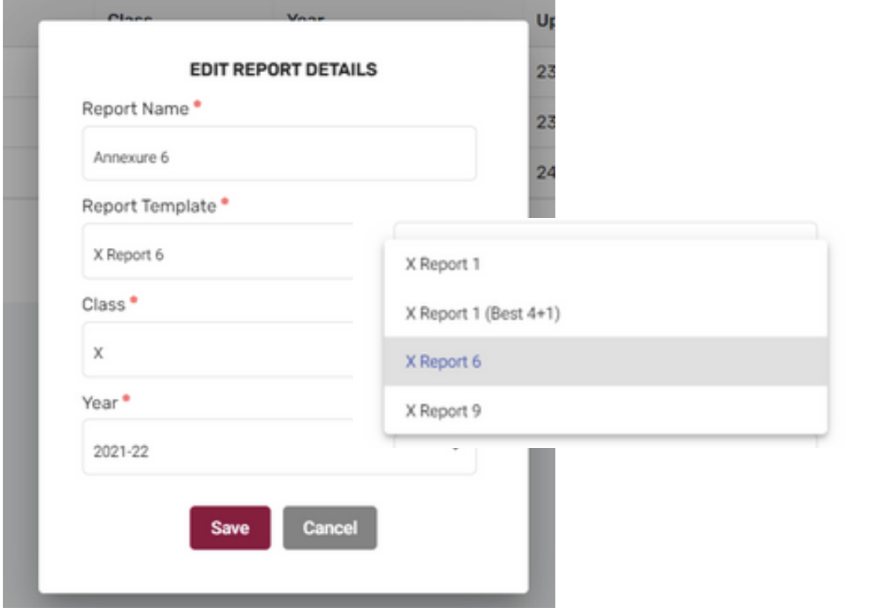
b. Various Report Samples & Templates
Here are some report samples & templates.
Sample 1
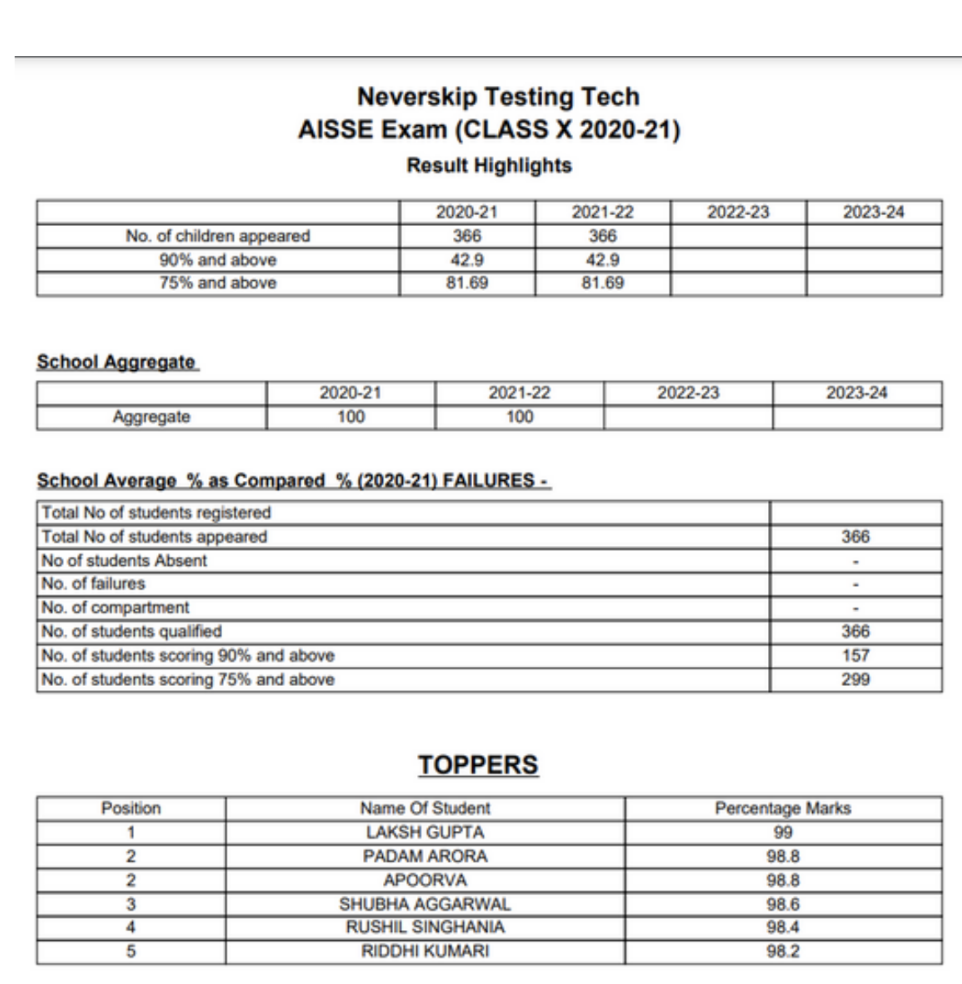
This sample includes –
- Historical Data for Comparison: Up to three years of historical data is provided for comparison. This data will be available once it is uploaded to the system.
- School Average (Aggregate): The school’s average aggregate score will be calculated and displayed, along with the total number of students who registered, appeared, and were absent for the examinations.
- Top 5 Aggregate Toppers: The top five students with the highest aggregate scores will be listed, along with their respective names.
Sample 2
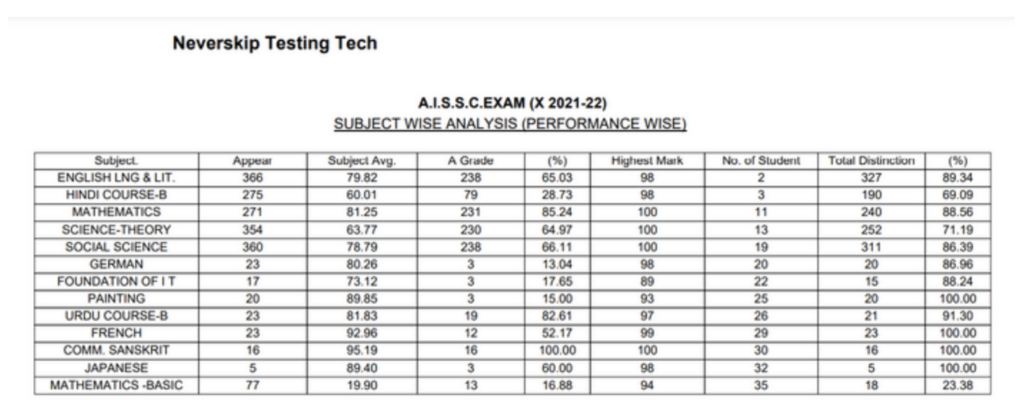
Yet to unleash the power of Neverskip’s CBSE result analysis tool?
Book a free demo today!